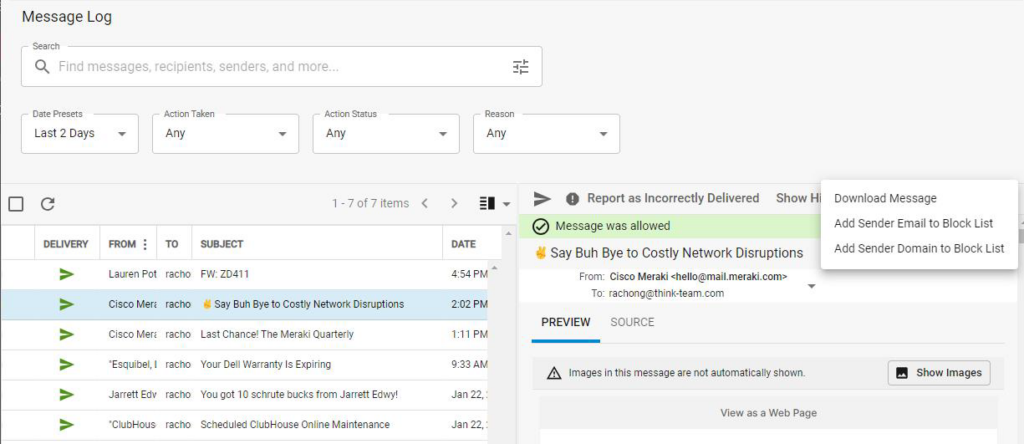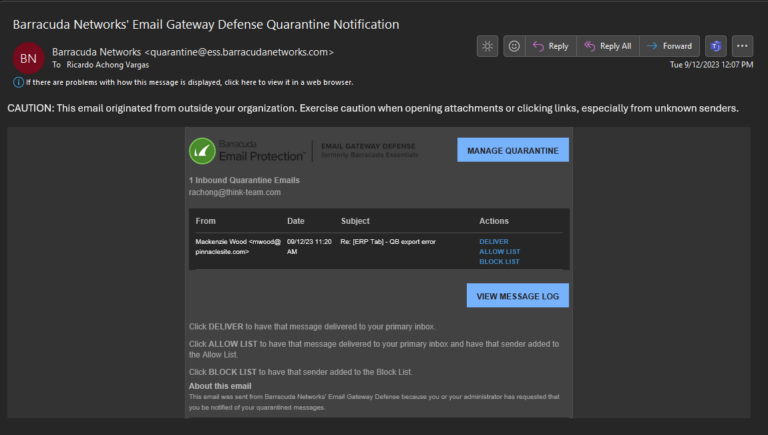
2. Emails will be sent from quarantine@ess.barracudanetworks.com always
3. Emails will have on the subject line “Barracuda Networks’ Email Gateway Defense
Quarantine Notification”
4. In the body of the email you will be provided with the email details and how to handle it

a) Click DELIVER to have that message delivered to your primary inbox.
b) Click ALLOW LIST to have that message delivered to your primary inbox and have that sender added to the Allow List.
c) Click BLOCK LIST to have that sender added to the Block List.
5. After selecting the option that you want it will open a new web page for you to sign in into your spam filter account. You will see the below image. Type your email address and click on Next. (Most time the email address will already be filled out, you will just confirm if that is your email address).
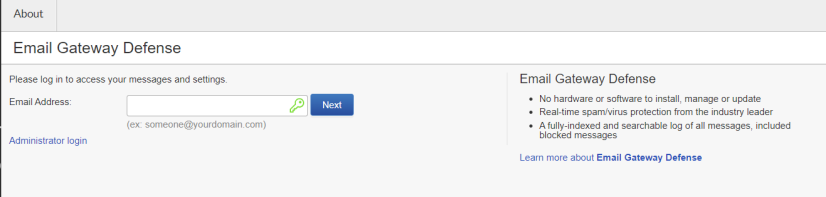
6. It will ask you to sign into your account. Click on Continue
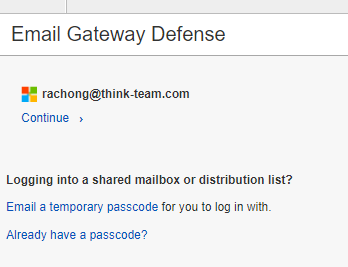
7. Once signed in you will be looking at the Message Log and the action chosen previously is completed.
8. Now, you can view any messages that have been blocked or quarantined and manage the actions to be taken. Click on the email and it will open a side window with a preview of the message. To Deliver the email, click on the Arrow pointing to the right
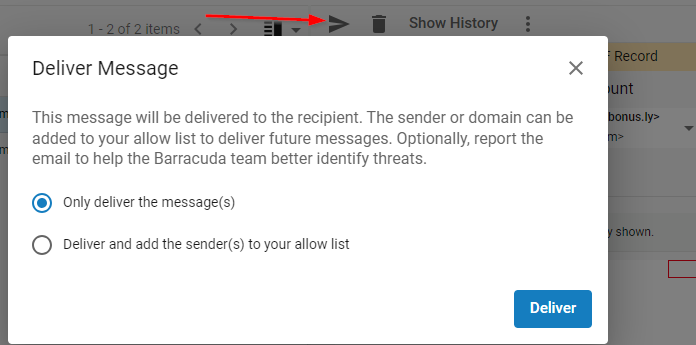
**Notice you can either Deliver the email OR Deliver AND add to the allowed list
8a. To Block or Add to the Blocked list, Click on the 3 dots on the right and choose your action.